- Please refresh your browser. If the error persists, you can try to relaunch the browser and try in incognito mode.
- If you have installed plugins for other conferencing applications, please disable those or close any ongoing video/voice calls in other applications.
- You can also see/change your audio device as follows
If you are in a streaming session
The device settings can be found on the Settings panel, see the right hand side icons
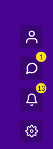
Click the Settings Icon to open the side panel
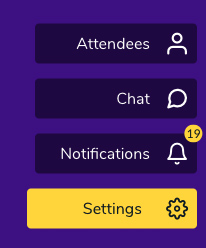
Click the Edit Audio/Video Configuration button
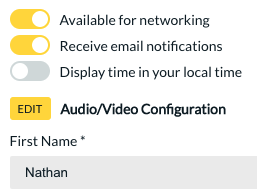
A popup will appear, that will allow you to change your audio device
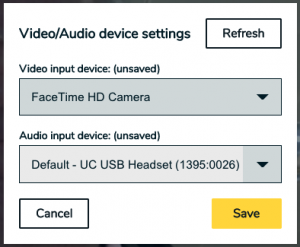
If you are in a video call
- If you are in a video call session, you can find the more options button at the bottom left of the screen, click on the three dots
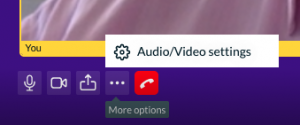
Select the Audio/Video settings option, you will see a device selector
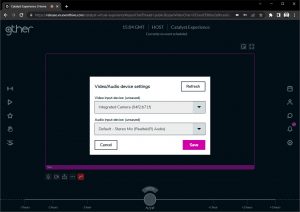
The drop down buttons will allow the selection of an alternative device

Click the Save button to complete the change.
