Apple Settings:
1. Click on the Apple logo (on the top left of the screen)

2. Click on “System Preferences” > Security & Privacy > Privacy > Screen Recording and add in Chrome (or your browser of choice).
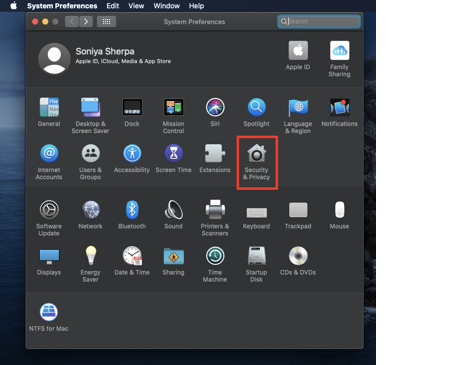
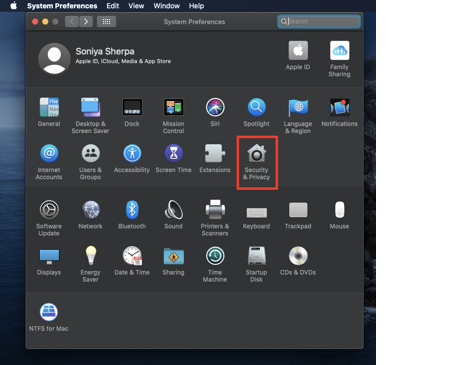
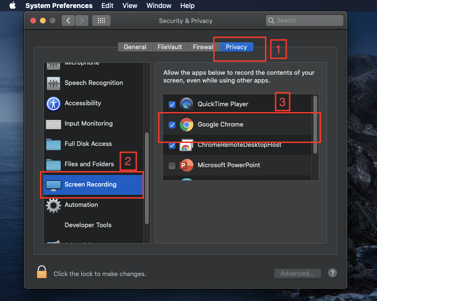
3. Restart the system/laptop. Restart Browser
Using VPN or office devices with VPN
Please turn off your VPN or change your internet connection (e.g. Mobile hotspot)
Poor Internet Connectivity
Please make sure you have a good internet connection.
